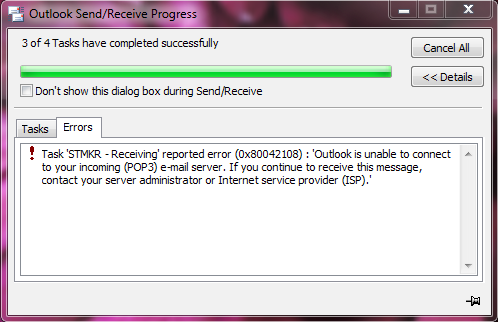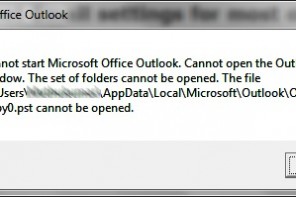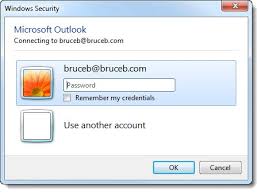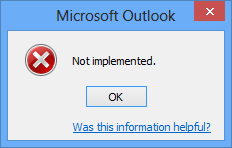Outlook is unable to connect to your incoming (POP3) e-mail server. If you continue to receive this message, contact your server administrator or Internet service provider (ISP).
There are several causes for this error. You may have SSL enabled and don’t need it or you are running Norton Personal Firewall 2002 or Norton Internet Security software. Also corrupted files on your hard drive, and default gateway problem.
- Restart your computer. Often the problem will then simply fix itself and everything will work again.
- If you recently updated Office or Outlook, that is probably the problem. Undo the update using System Restore. Or try re-installing Office.
- If after restarting you still get the same error number, and step 2 does not apply or does not fix things, disable email scanning in Norton or McAfee or whatever antivirus program you use. Then close your email program, open it again, and try getting your mail.
- Remove and then re-create your email account.
- completely uninstall all Norton/Symantec software in the Add/Remove Programs control panel. Test it to see if your email is working now. If it is, re-install the Norton/Symantec software. Turn off email scanning.
- Do a system restore to try to undo whatever it was that happened.
- On high speed internet, you may need to have a default gateway programmed in (to program it in, go to Control Panels > Network Connections > Right-click on Local Area Connection and choose Properties > Highlight Internet Protocol (TCP/IP) > Properties). You’ll have to know what the gateway is supposed to be, otherwise your connection will stop working entirely.
- According to Microsoft this error number can also result from corrupted files on the hard drive. In this case, reinstalling your email program may solve the problem. Or, you could try switching to a different email program such as Mozilla Thunderbird.