Setting Up IMAP Email with Outlook 2011 for Mac
Step 1:
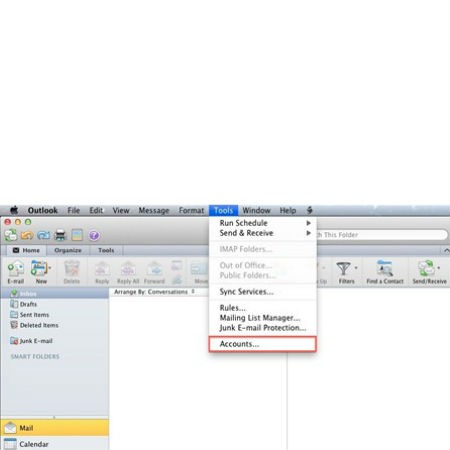
Open Outlook 2011, go to the ‘Tools’ menu tab, and select ‘Accounts.’
Step 2:
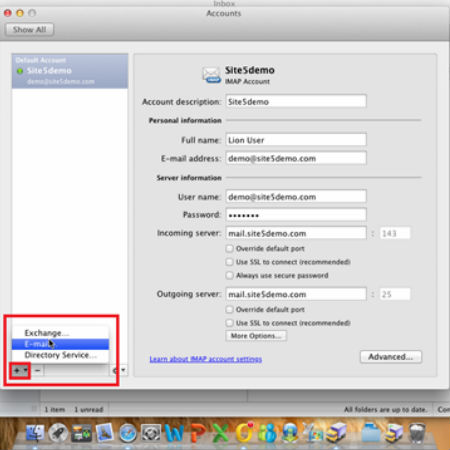
From the Accounts page, check the plus sign button in the bottom left and select ‘E-mail.’
Step 3:
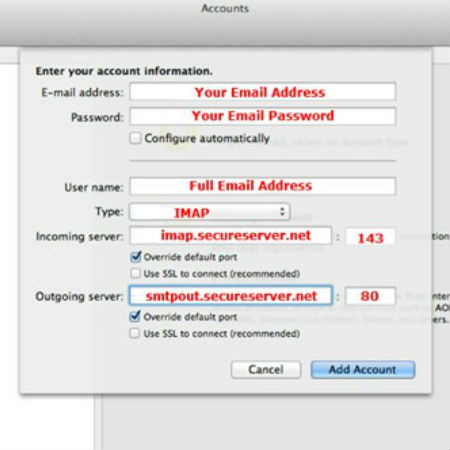
Input the email server settings using the instructions listed very closely,
then click ‘Add Account.’
Step 4:
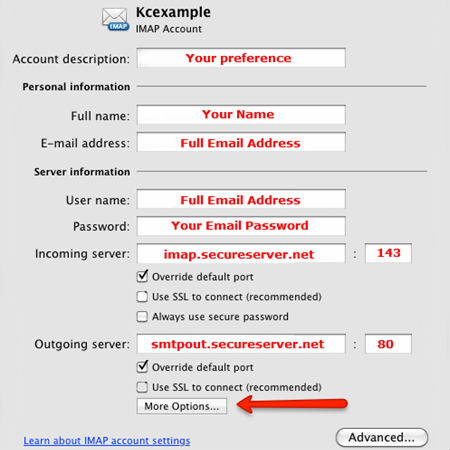
Verify the email server settings match as listed, then click ‘More Options.’
Step 5:
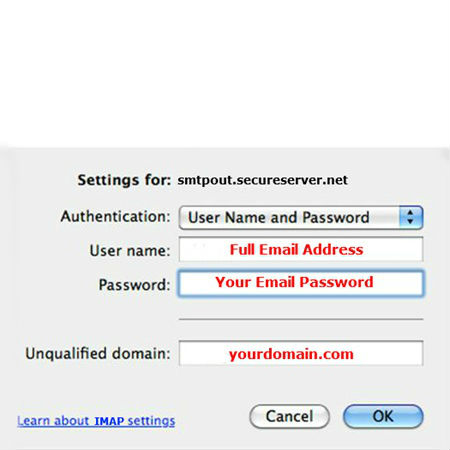
Verify settings appear as listed and click the ‘OK’ button to proceed.
Step 6:
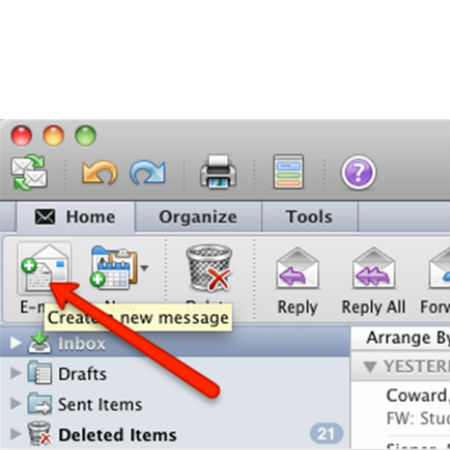
Send a test message to verify everything is working correctly with your new mail profile.

