How To Export Your Mail From Outlook 2010
Step 1:
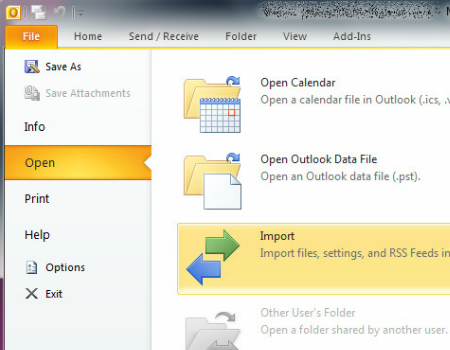
From the ‘File’ menu, select ‘Open,’ then ‘Import and Export.’
Step 2:
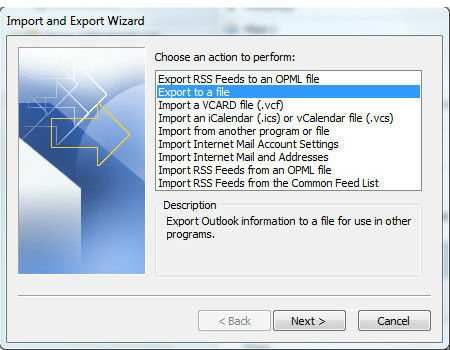
Select ‘Export to a File’ and then click ‘Next.’
Step 3:
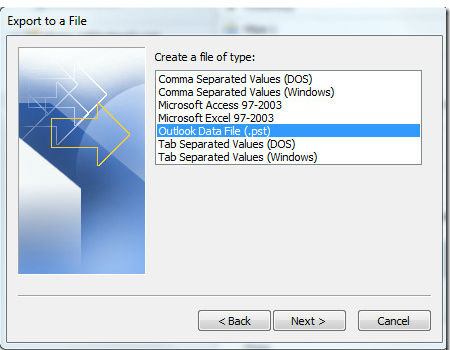
Select ‘Outlook Data File (.pst)’ and click ‘Next.’
Step 4:
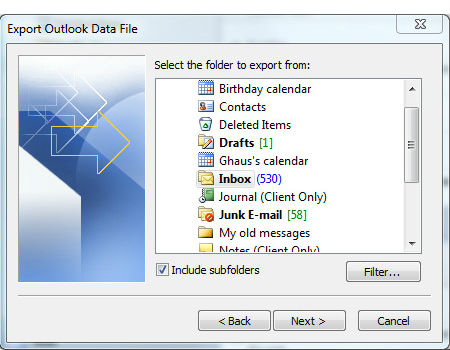
Select the profile name (mailbox or your name, for example)
Select ‘Include subfolders, then click ‘Next.’
Step 5:
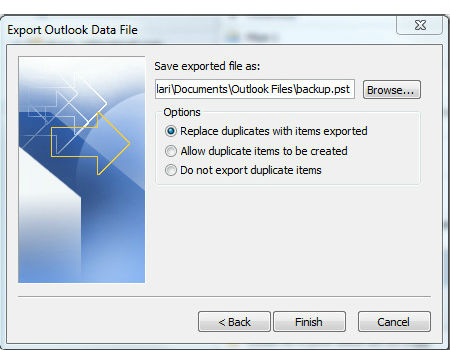
Select ‘Browse’ to name and place your export file
Select ‘Replace duplicates with items exported’ and click ‘Next.’
Step 6:

Enter a new password for the data file into the fields when asked
and wait for all data to return. This may take time.
