Setting Up Workspace IMAP Email with Outlook 2007
Step 1:
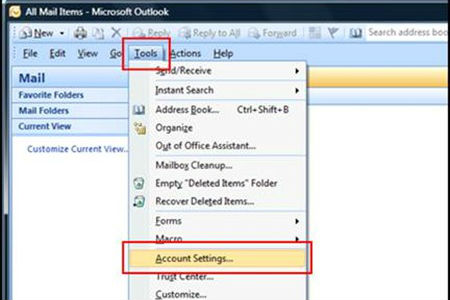
Open Outlook 2007, go to the ‘Tools’ tab, and select ‘Account Settings.’
Step 2:
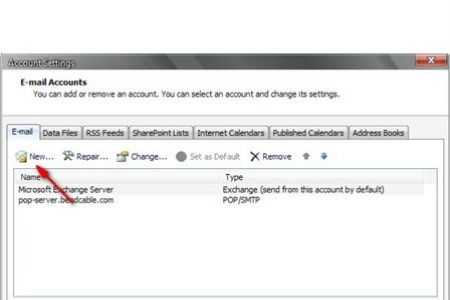
Select ‘New’ from the ‘E-mail Accounts’ screen to add a new account.
Step 3:
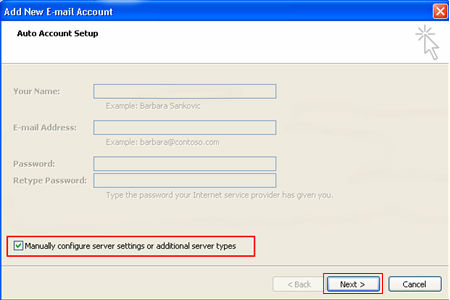
Check the ‘Manually configure…’ checkbox and hit the ‘Next’ button.
Step 4:
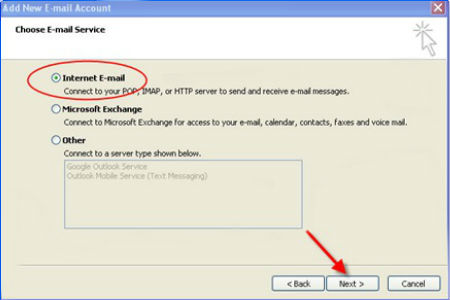
Select ‘Internet E-mail’ as the account type and hit the ‘Next’ button.
Step 5:
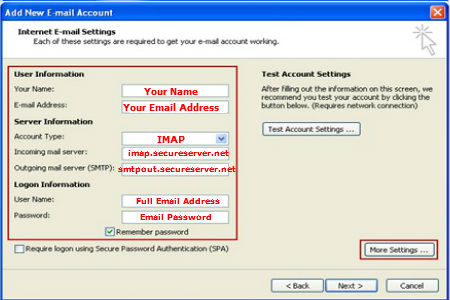
Input the email server settings using the instructions listed very closely,
then click ‘More Settings.’
Step 6:
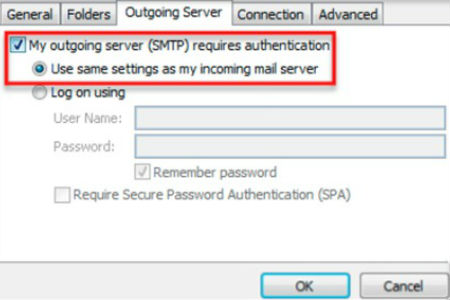
Select the two checkboxes listed and click the ‘Advanced’ tab to proceed.
Step 7:
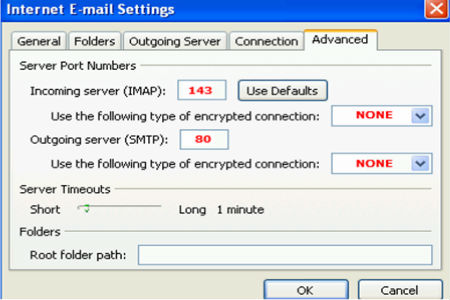
Adjust port settings and encryption type to reflect the values listed and click ‘OK.’
Step 8:
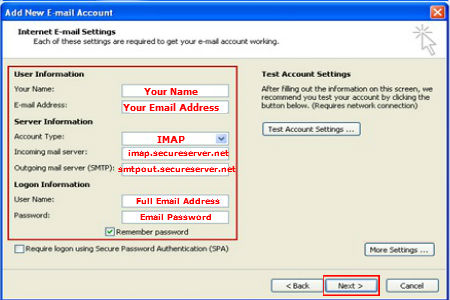
Verify settings appear as listed and click the ‘Next’ button to proceed.
Step 9:
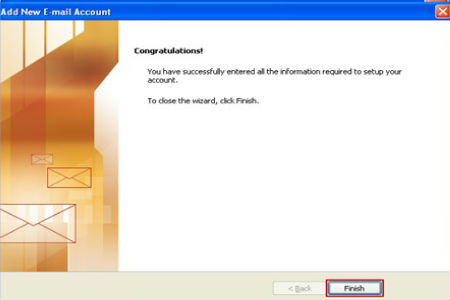
Select ‘Finish’ to complete setup and return to Outlook and use mail.

