Setting Up Exchange Email with Outlook 2011 for Mac
Step 1:
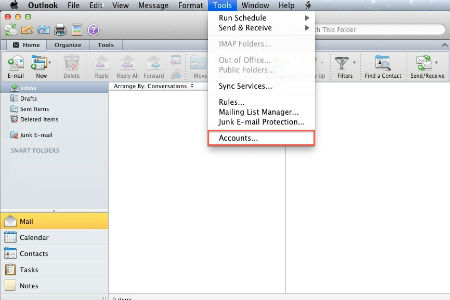
Open Outlook 2011 for Mac, go to the ‘Tools’ menu and select ‘Accounts.
Step 2:
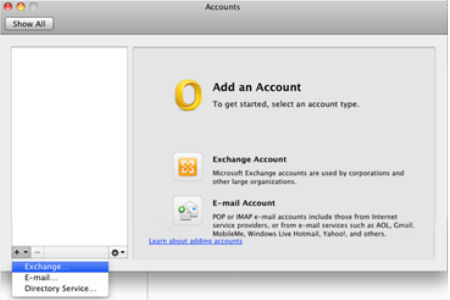
From the Accounts page, check the plus button in the bottom left
and select ‘Exchange’ for the account type.
Step 3:
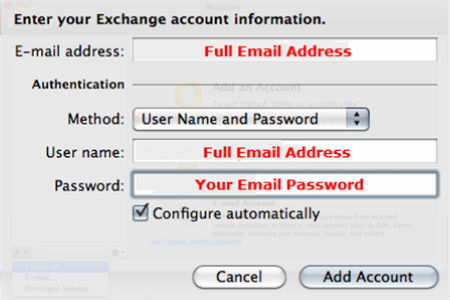
Input the server settings listed using the instructions above very closely
then click the ‘Add Account’ button.
Step 4:

Allow the setup to Detect the Exchange Server.
This will show a progress bar in the bottom left.
Step 5:
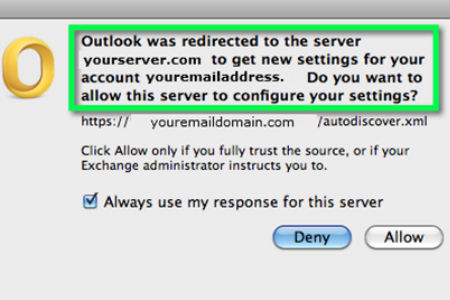
A message will appear asking you to Allow the auto-configure function.
Click ‘Allow.’
Step 6:
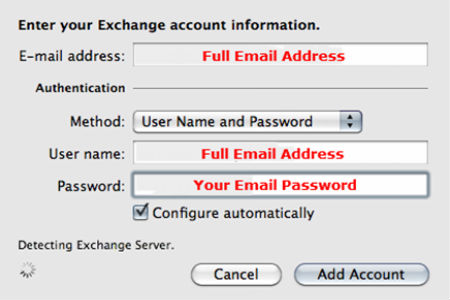
Allow Outlook to finish Detecting the settings.
This should happen automatically.
Step 7:
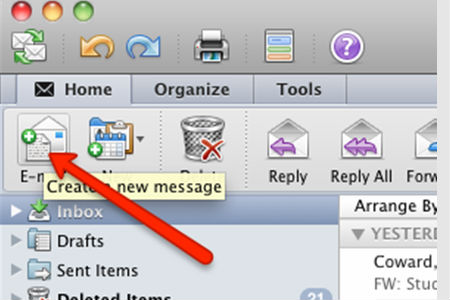
Send a test message to verify everything is working correctly with your new mail profile.

