How To Import Your Mail Into Outlook 2013
Step 1:
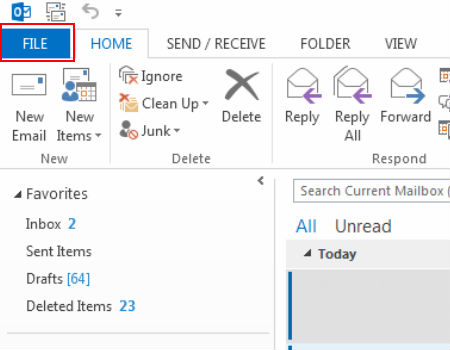
Click your ‘File’ menu tab to open your account information.
Step 2:
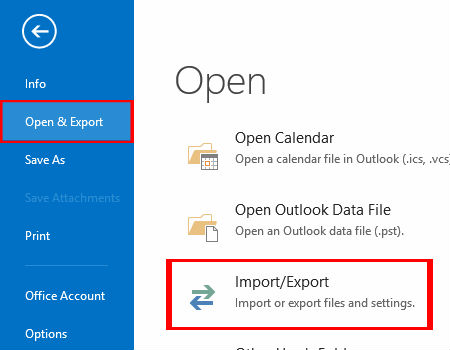
Click ‘Open & Export’, then select the ‘Import/Export’ icon.
Step 3:
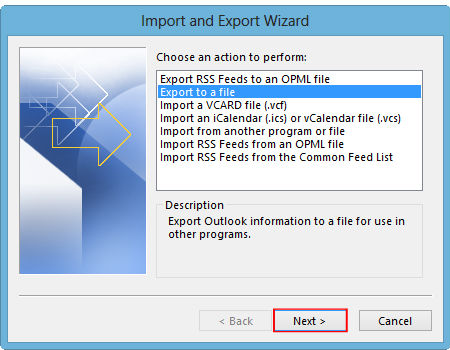
Select ‘Import from another program or file’ and click ‘Next.’
Step 4:

Select ‘Outlook Data File (.pst)’ and click ‘Next.’
Step 5:
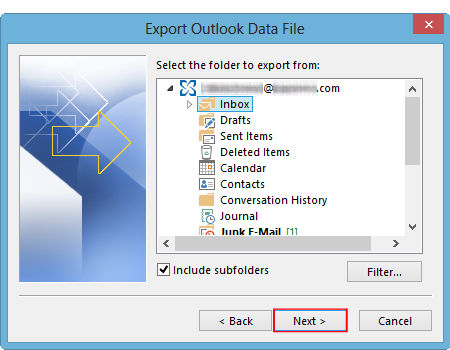
Select ‘Browse’ to find and select your export file
Select ‘Replace duplicates with items imported,’ then click ‘Next.’
Step 6:
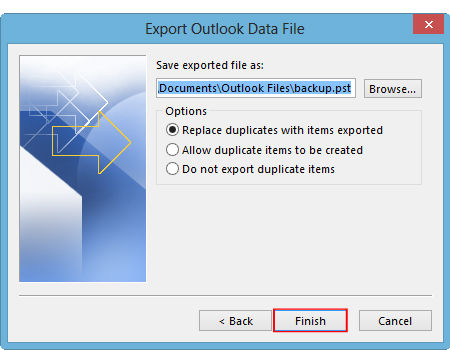
Select the profile name and check ‘Include subfolders’
Select ‘Import items into the same folder in:’ and select your mail profile or address.
