How To Export Your Mail From Outlook 2013
Step 1:
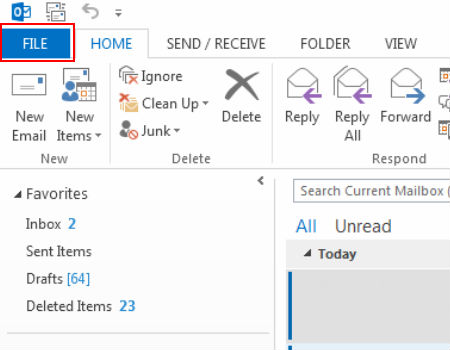
Click your ‘File’ menu tab to open your account information.
Step 2:
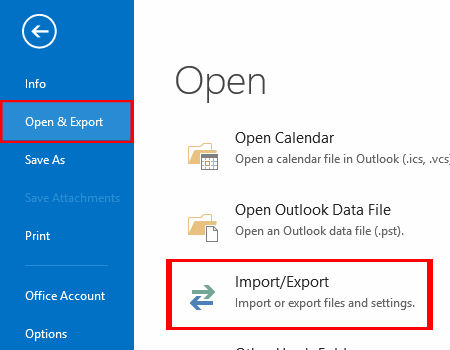
Click ‘Open & Export’, then select the ‘Import/Export’ icon.
Step 3:
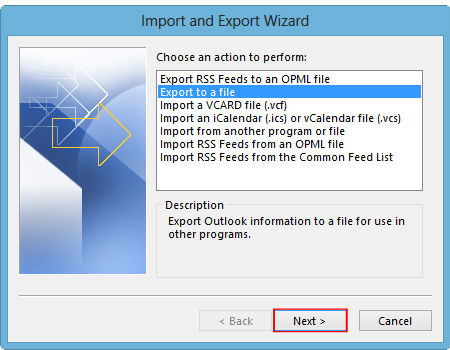
Select ‘Export to a file’ and click ‘Next.’
Step 4:
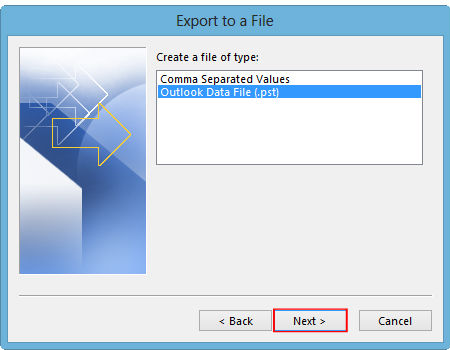
Select ‘Outlook Data File (.pst)’ and click ‘Next.’
Step 5:
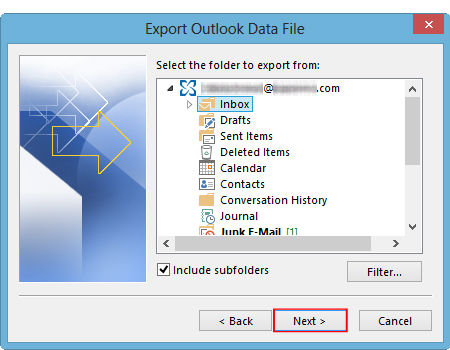
Select the profile name (mailbox or your name, for example)
Select ‘Include subfolders, then click ‘Next.’
Step 6:
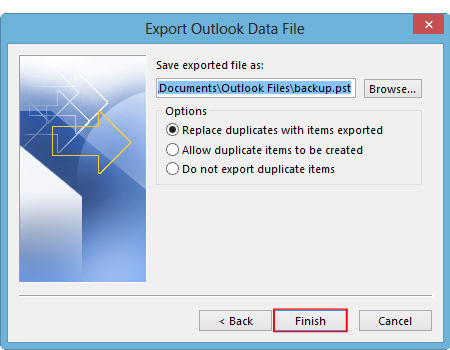
Select ‘Browse’ to name and place your export file
Select ‘Replace duplicates with items exported’ and click ‘Next.’
